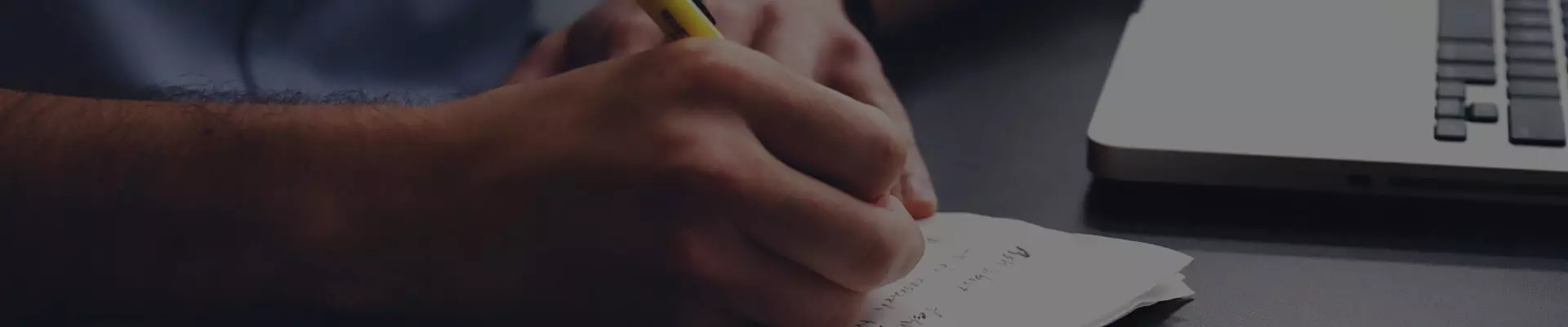
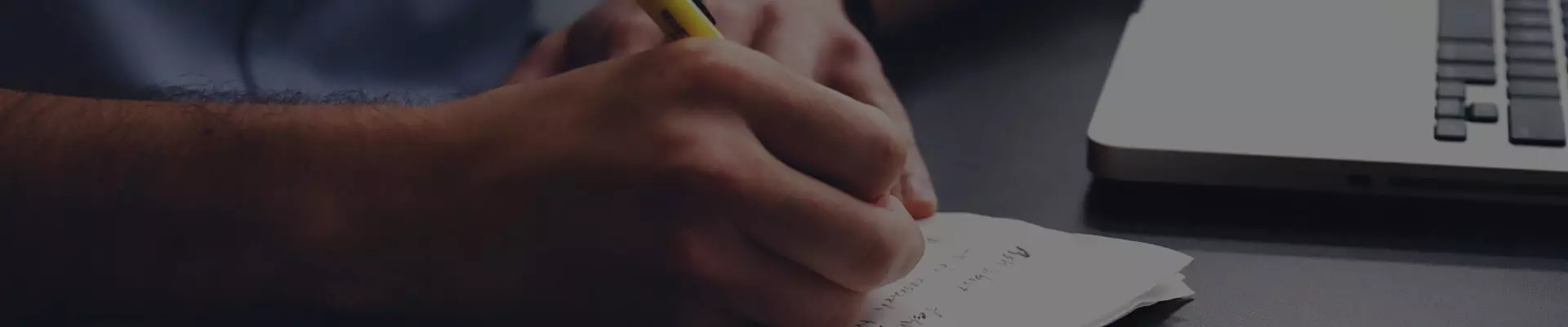
Electronic Database of Attendance EDA allows entering and confirming attendance with a single click on your computer or a tap on your smartphone.
After the teacher enters attendance, the app automatically emails an attendance-confirmation request to students who are present in the lesson.
Thanks to entering attendance in the lesson, there is no need to obtain attendance confirmations at the end of the month.
Once all present students confirm attendance, the lesson is considered confirmed. Absent students need to be marked as absent in the app.
Attendance confirmation via EDA has similar characteristics as an electronic signature and it is a full-fledged substitute for a hand-written signature or an email confirmation.
Log into the EDA system simply by using this link https://eda.glossa.cz/. Your log-in name and password are the same as in Isajas (name.surname).

Have you logged in and don’t know how to proceed? Don’t worry, using the app is the easiest part of the whole process. Let’s see which hacks EDA has up its sleeves.


I want to be able to use EDA promptly. How do I create the app shortcut in my smartphone?
Just look at the simple manual below:
IOS
Android

EDA will only work smoothly if all the information about your lessons and students in ISAJAS is correct.
If your lessons’ data is not correct, just log into ISAJAS, edit what needs to be edited and go back to EDA to send confirmation requests.
If you need help with the student part, just email us at info@glossa.cz.

Please, inform us about this situation immediately at info@glossa.cz. For in-company and private courses set the lesson to Cancelled 100% in Isajas. For public course keep the lesson in the system as it is. The lesson will be paid, our office will arrange the confirmation.

You will find a list of both – those who prefer paper attendance sheets and those who use EDA – in your Isajas. The paper-sheet courses will appear in the Active non-EDA courses, and do not display in Active EDA courses. Look at the picture below that clarifies this:

This is NOT how it works! Always enter attendance at any point during the lesson or immediately after. If it is not possible, then do so in the evening of the day when the lessons took place. This way the data in EDA will always be correct, you will not have to remember who was or wasn’t present in which lesson and monthly invoicing will be much easier.

Just let us know at info@glossa.cz, we will forward it to the course manager in charge and they will take care of it.

Let us know at info@glossa.cz, we will forward it to the course manager in charge and they will take care of it.

If you’ve run out of options (reminding the student via EDA, reminding them personally in a lesson), email us at info@glossa.cz and we’ll inform the course manager in charge who will take care of it.